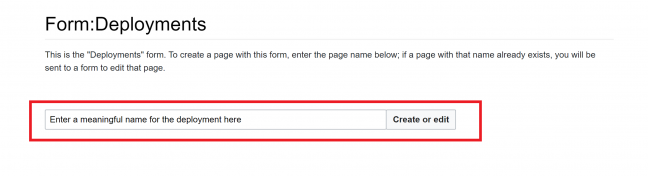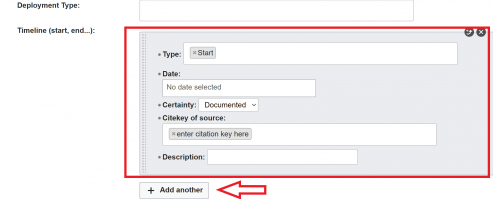How to contribute II: Creating a New Deployment
From Security Vision
After you have read Getting Started and Best Practices it is time to create your first deployment. This page will give detailled instructions how to do this.
First: Check if the Deployment is Already in the Wiki[edit | ]
- To do this, you can check the deployments page, the country page, and the institution page
- If you cannot find the deployment on the deployment page, nor the respective country page, nor the respective institution, it is very likely that the deployment you want to add is not in the Wiki already.
Second: Create New Deployment[edit | ]
- To create a new deployment navigate to the top left of your page, left click "Create new..." and then left click "New Deployment"
Third: Give the deployment a title[edit | ]
- After left clicking "New Deployment" you will be promted to give the deployment a meaningful name. If the name of a deployment already exists, you will be sent to a form to edit that page instead.
- Make sure that there are no spelling mistakes in the page name, as this is difficult to change later on.
- After choosing a meaningful name for the deployment, left click "Create or edit"
Fourth: Enter the information of the deployment[edit | ]
Error creating thumbnail: File with dimensions greater than 12.5 MP
- After pressing on "Create or edit" the data entry form will open. Here fill in the relevant data.
- Following is a short description of each point. Most of them are quite self-explanatory.
- Information Certainty --> How certain is the infromation?
- Certain = clearly documented in sources
- Rumoured = "sources say" etc.
- Specualtive = You are making the assumption based on certain information available
- Source (citekey) --> enter the citation key generated in Zotero. Seperate several citations with a comma. Make sure that before you enter the citation key, the citation key is pinned in Zotero.
- Deployment status --> Choose whether the deployment is ongoing, concluded, planned or stopped.
- Timeline
- Choose type "Start" for the beginning of the deployment.
- Enter the respective date and the certainty of the information
- Additionally, also enter the citeky of the sources (make sure they are pinned in Zotero)
- You can choose to give a short description about the start and the end of the deployment. (not mandatory)
- To create the end of the deployment left click "Add another" and repeat the steps above just choose the type "End".
- Information Certainty --> How certain is the infromation?