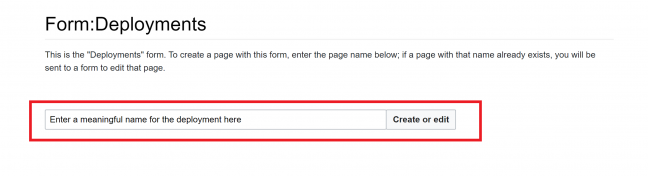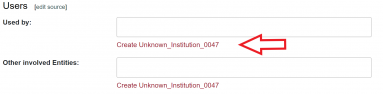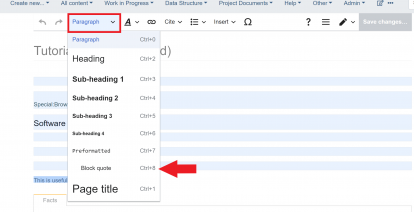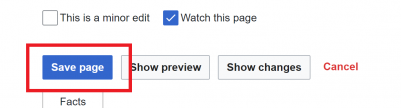How to contribute II: Creating a New Deployment
From Security Vision
Revision as of 10:17, 22 April 2024 by Francesco (talk | contribs) (Francesco moved page How to contribute: Creating a New Deployment to How to contribute II: Creating a New Deployment)
After you have read Getting Started and Best Practices it is time to create your first deployment. This page will give detailled instructions how to do this.
Check if the Deployment is already in the Wiki[edit | ]
- To do this, you can check the deployments page, the country page, and the institution page
- If you cannot find the deployment on the deployment page, nor the respective country page, nor the respective institution, it is very likely that the deployment you want to add is not in the Wiki already.
Create New Deployment[edit | ]
- To create a new deployment navigate to the top left of your page, left click "Create new..." and then left click "New Deployment"
Give the Deployment a Title[edit | ]
- After left clicking "New Deployment" you will be promted to give the deployment a meaningful name. If the name of a deployment already exists, you will be sent to a form to edit that page instead.
- Make sure that there are no spelling mistakes in the page name, as this is difficult to change later on.
- After choosing a meaningful name for the deployment, left click "Create or edit"
Enter the Information of the Deployment[edit | ]
Error creating thumbnail: File with dimensions greater than 12.5 MP
- After pressing on "Create or edit" the data entry form will open. Here fill in the relevant data. The page you should see is depicted above.
- Following is a short description of each point. Most of them are quite self-explanatory.
General Information[edit | ]
- Information Certainty --> How certain is the infromation?
- Certain = clearly documented in sources
- Rumoured = "sources say" etc.
- Specualtive = You are making the assumption based on certain information available
- Source (citekey) --> enter the citation key generated in Zotero. Seperate several citations with a comma. Make sure that before you enter the citation key, the citation key is pinned in Zotero.
- Deployment status --> Choose whether the deployment is ongoing, concluded, planned or stopped.
- Timeline --> Left click "Add another". A little grey box should appear (see below)
- Choose type "Start" for the beginning of the deployment.
- Enter the respective date and the certainty of the information
- Additionally, also enter the citeky of the sources (make sure they are pinned in Zotero)
- You can choose to give a short description about the start and the end of the deployment. (not mandatory)
- To create the end of the deployment left click "Add another" and repeat the steps above just choose the type "End".
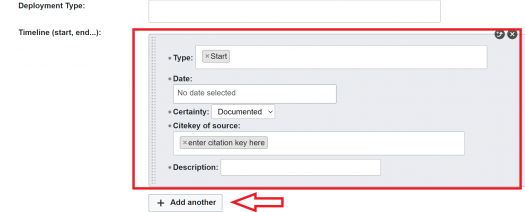
- City --> Insert the city where the deployment is taking place.
- If the city is already existent in the Wiki it will appear in the dropdown menu, otherwise just type the whole city name into the field.
- Country --> Add the country where the deployment is taking place
- Similarly to city, some countries already exist in the Wiki while others have to be typed out manually.
Management[edit | ]
- Managed by (Custodian) --> Enter the name of the institution that manages the deployment.
Users[edit | ]
- Used by --> Enter the name of the institution that is the user of the deployment.
- If this is unknown follow the same steps to create an unknown institution that are outlined above.
- Other involved entities --> Enter the name of other involved instutitons
- Only enter this if there are other institutions involved, if not leave it empty.
- If you know that there are other institutions involved but you do not know their name, follow the steps above to create an unknown institution.
Technical Details[edit | ]
- Dataset used --> enter the name of the dataset that is used in this deployment.
- If this is unknown, create an unknown dataset.
- To do this, go to Unknown Entities and click the red link "Unknown_Dataset_####" (see picture below)
- This will bring you to a new page, promting you to create an unknown dataset.
- Enter "Unknown_Dataset_####" (#### = the number of the unknown dataset that you created) into the dataset field.
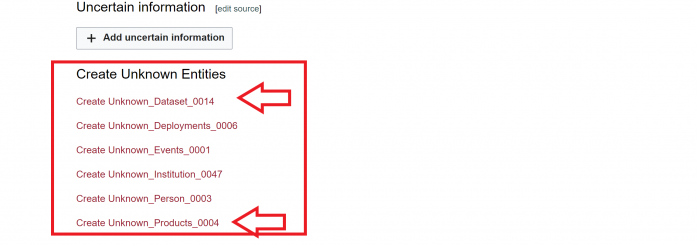
- Software used --> enter the name of the software that is used in this deployment.
Uncertain Information[edit | ]
- If there is information that you are not certain about, left click the button " + Add uncertain information"
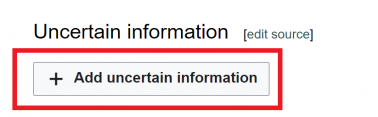
- After clicking this botton a grey box appears in which you can select to input uncertain information.
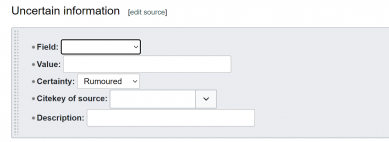
- Use the dropdown menu to determine which field you want to add as uncertain information.
- If you want to add more uncertain information, repeat the steps above.
- Make sure that the citekey of the sources is pinned in Zotero.
Enter Free Text[edit | ]
- To have a quick overview over the deployment, it is good to put in a small summary and some free text. The free text can be populated with informative quotes from relevant articles.
- Quotes should be clearly distinguish from own contributions. To do this follow the best practice guidelines.
- This means quotes are always in a blockquote format with a reference at the end.
- A blockquote with a reference looks like this:
This is a blockquote with a reference 1
- There are several ways to make text appear in the blockquote format.
Mark Up Language[edit | ]
- One of the quickest ways is to use markup language to determine which parts are part of the blockquote and to insert the citation key. An example is seen below.
- To do this put "<blockquote>" in the beginning of the quote and "</blockquote" at the end of the quote.
- Additionally, put "[[CiteRef::" at the beginning of the citation key and ]]" at the end.
Text Editor on the Edit Page[edit | ]
- You can also use the build in text editor of the Wiki
- To do this, copy and paste the sections from the article into the "Free Text" field.
- Scroll down all the way, and left click the blue button "Save Page"
- Then click the three dots next to the pen and paper symbol in the top right corner.
- Left click "Edit". This opens the edit page for the deployment you want to enter into the Wiki
- On the edit page, scroll down to the copy pasted text from the article and highlight it.
- Then you can either press cntrl + 8 or pick "blockquote" from the text editor drop down menu. An example is seen below.
Saving the Page[edit | ]
References[edit | ]
--- By citebot ---
This page uses the following references:
--- end citebot ---