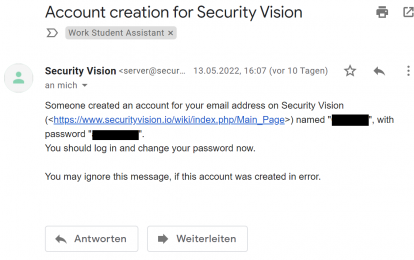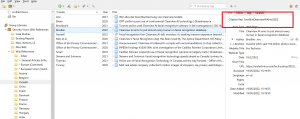Difference between revisions of "How to contribute: Getting Started"
From Security Vision
m |
m (Clemens moved page Getting Started to Help:Getting Started) |
Revision as of 15:57, 25 May 2022
This page gives a detailled description about the first steps that are needed in order to be all set up to start.
Log in and change your password for the Wiki[edit | ]
- You should have received an Email with your password for the Wiki.
- Press the link in the email, log in, and create your new password.
- Please also check your spam folder for it.
- If you have not received the Email contact Clemens
Download and Install Zotero (Reference Software)[edit | ]
This Wiki uses the Zotero reference software in combination with the Better BibTeX add in to reference.
- Download Zotero (from here)
- Choose the appropriate operating system (Windows/MacOS/Linux)
- Additionally, you can choose to also install a browser add on that automatically senses content and makes it easier to add references to Zotero. This add on is avaialble for Chromium based browsers (Chrome, Brave, etc.) as well as for Safari and Firefox.
- Create an Zotero account (here) if you do not already have one.
- After the account was created, relay the email address of your Zotero account in order to be invited to Security Vision group library.
- Accept the invitation to the group project by following the link that was sent to the email used for the creation of your Zotero account.
- After Zotero is succesfully installed on your computer, an account is created, and you joined the group library, continue to the next step.
Download and Install Zotero add-on "Better BibTeX"[edit | ]
The Better BibTeX add-on is used in Zotero for the generation of BibTeX citation keys. These keys are used for references in the Wiki.
- Download the Better BibTeX file from here
- The file ending is .xpi
- To install Better BibTeX follow this Tutorial.
- If the installation was succesful, on top of the reference info in Zotero a citation key should be visible.
- If the citation key is visible, you are all set up to continue to the next step.
Familarize yourself with the best practices of the Wiki[edit | ]
The best practices ensure that the Wiki is coherent and tidy. It is important that these rules are followed to avoid discrepancies or problems in the future.
- You can find the best practices of the Wiki here: Best Practices.
- Additionally, please have a look at some example: Use of Facial Recognition Technology by Cadillac Fairview | German central criminal information system INPOL